Install AIV in Docker
The documentation contains the steps to install AIV in Docker desktop. The tutorial contains command and example screens with it.
Objective
- Objective of this document is to guide the user in the installation process of AIV in a Docker desktop.
Download and setup docker desktop
Download Docker desktop from official docker website
Download and install the Linux kernel update package
Run docker desktop setup file, follow the instruction and install docker desktop
After installation you will see home screen of docker as below image,
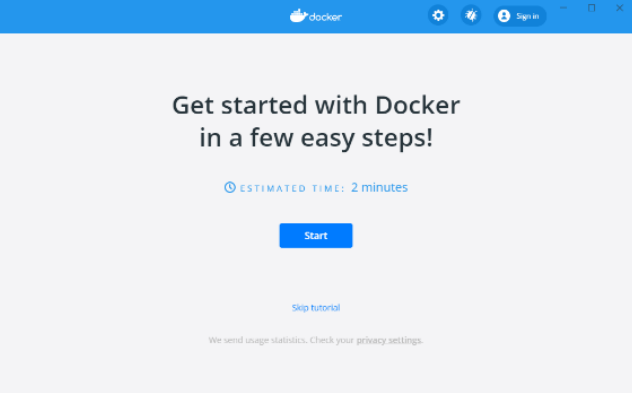
Pull & Run ubuntu image in docker
Open powershell window to command docker
Pull ubuntu image in docker by executing below command from powershell window,
docker pull ubuntu
You can see image is installed in docker desktop screen as below image,
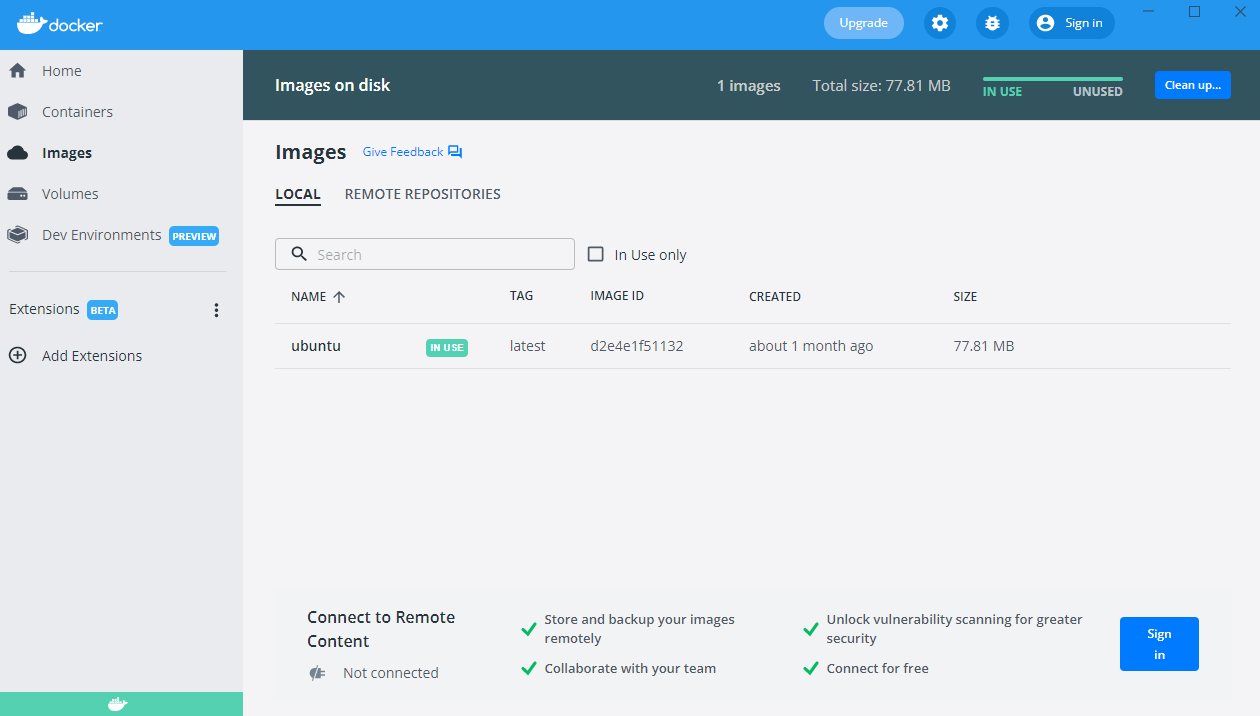
You can run this image by executing this command :
docker run -it -p 7072:8080 ubuntu
here bind container's TCP port 8080 to host's port 7072 and
ubuntuis name of image file we have downloaded
Now ubuntu image is running in docker
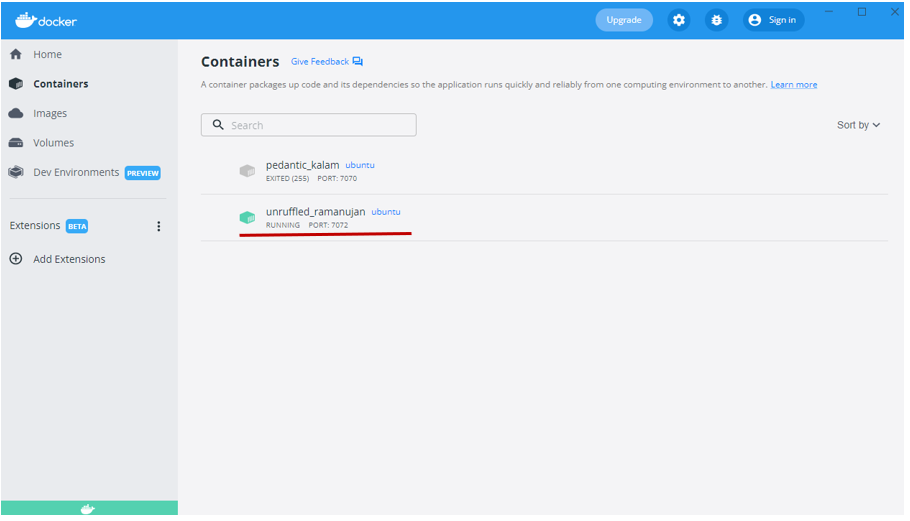
Install AIV in docker container
Create a new user aiv from root user
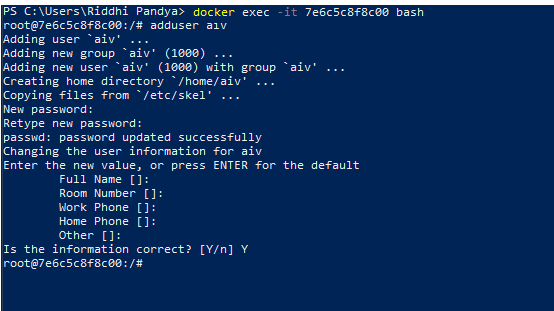
Switch to user we have just created by executing this command :
su aiv. here aiv is user name.Execute this command to create new directory in opt folder :
mkdir opt/aiv
If you face error like shown in below image, user aiv do not have access to create directory in opt folder.
In such case go to root user again by executing exit command and execute this command to provide write access of opt folder: chmod -R 777 /opt
After executing above command, again swtich to aiv user (Use this command : su aiv) and try to create directory in opt folder. this time it will work.
Go to opt directory to check folder created or not. use this command :
cd optto navigate on opt directory and executelsto check files in opt folder.You will see aiv folder is created in opt folder.
Download latest linux installer from aiv website. Click here to download setup file
Copy this file in to
opt/aivfolder of docker instance. Open a new powershell window and use below command to do this,
docker cp "your_directory/aiv-linux.run" docker_container_id:/opt/aiv
- In above command, provide aiv installer path from local directory and docker container ID in which we need to copy this file.
If you want to find docker container id, open new powershell window and execute this command : docker ps and it will give you the list of container image running in docker. copy the container url for ubuntu and use this in copy command.
- Once command exeuted without any error, check in opt/aiv folder of aiv user. you will find setup file there.
Use
lscommand to see folder content
Execute this setup file using this command from opt/aiv folder:
./aiv-linux.run. setup will started. press enter to read license agreement.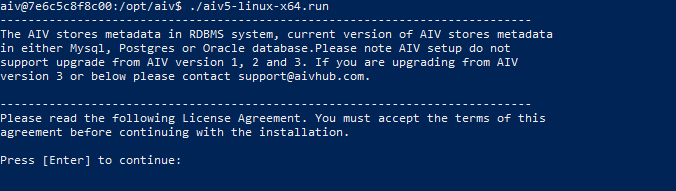
Press y to accept license agreement and hit enter
In the next step, enter Y is this is new aiv installation and hit enter. in the next step type N and hit enter. at the end it will ask you to confirm selection, press Y and hit enter.
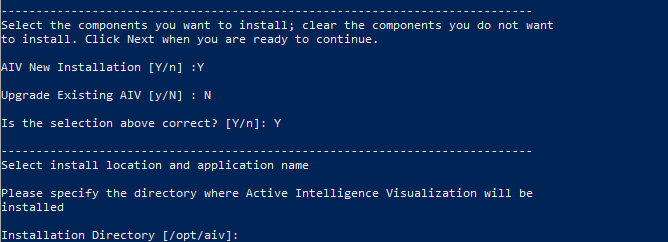
Provide installation directory and application name for installation. leave empty and hit enter in order to keep it default selection.
Select Y in the next step which ask to delete content in installation directory and hit enter
Select option 2 and hit enter to install from local files. in the next step select install with postgres database and hit enter
In next step it will check connection with database and show result as connection sucessful in logs. Press enter and provide confirmation to continue with installation
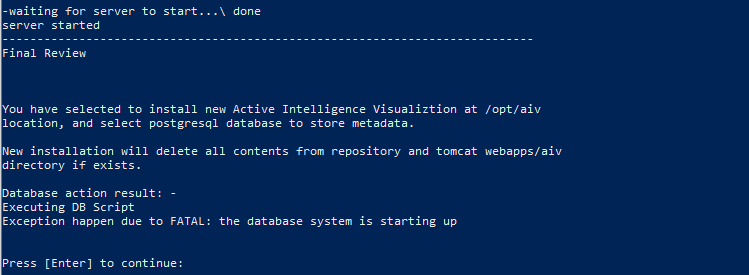
Wait till installation finished. you will see setup has finished message once installation finishes.
Execute ls to check folder content
Start database server first, you will see start_db.sh file in aiv folder. execute this file with this command
./start_db.sh
If you find error like pg_ctl: could not start server then first run stop_db.sh file first and then run start_db.sh file
Once database server is started, run start_aiv.sh file by this command :
./start_aiv.sh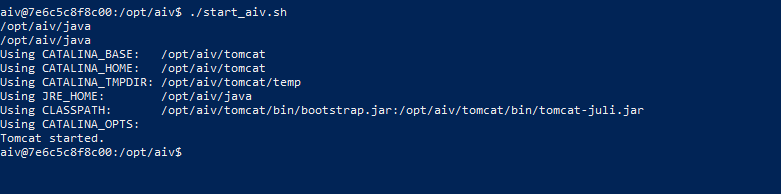
To know server started or not run this command :
cat tomcat/logs/catalina.outand tomcat logs will be printed in console.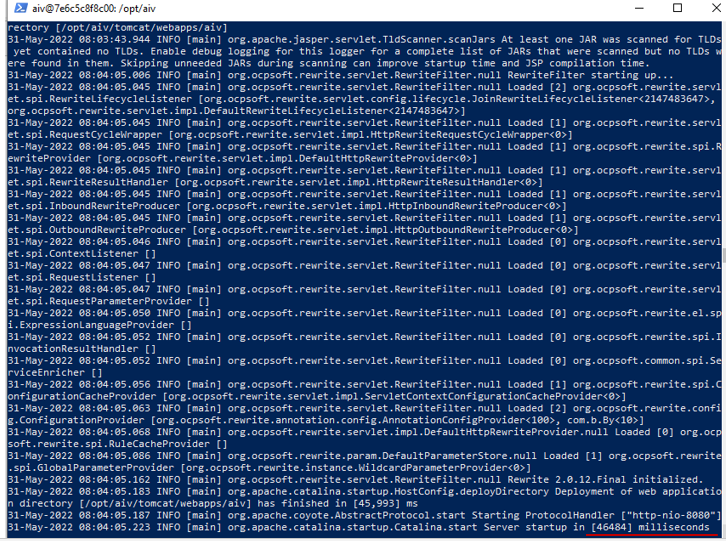
You will see Server startup in [-----] miliseconds at the end of the logs. this means tomcat server has started.
Try to open AIV in browser, enter url
localhost:7072/aivin browser AIV login page will be displayed.
- here 7072 is port number we have exposed in step no 8.
- Login with user name and password, by default user name : Admin and password: password you will be redirected to license page.
- Please follow this document to request and update license from step number 4 after logged in to AIV.